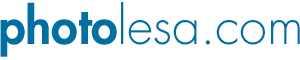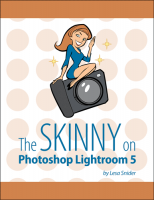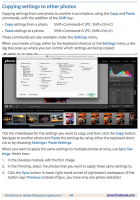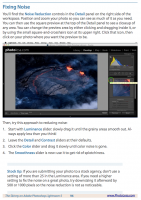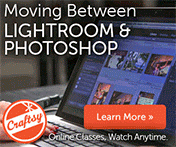The Skinny on Photoshop Lightroom 5
You’ll learn all the essential techniques to get the most value from Lightroom, quickly. Part 1 provides an overview of what Lightroom is and isn’t, and how it compares to Photoshop. Then we dive into the structure of the program, so you’ll know how to set up your Lightroom world, and where to find its various parts.
In Part 2, you’ll learn how to edit your photos like a pro, including enhancing specific areas and applying creative effects.
Part 3 takes you through working with Lightroom and an external image editor such as Photoshop, as well as how to export and share photos, create printed photo books, make slideshows, Web galleries, and print packages.
At the end of the book is a cheat sheet of the most useful keyboard shortcuts you’ll use every day.
Please see the Table of Contents below for a complete list of topics.
This is an eBook available in formats compatible with various book readers from Kindle to iBooks that you can read on a computer, tablet or even a smart phone. After you make your payment you will receive an email with a link to download the eBook in the format of your choice.


Buy Now - Instant Download
Introduction
Watch the video!
Examples of Lightroom’s abilities
Lightroom and Photoshop: which program to use when?
What Lightroom can’t do
Part 1: Navigating, sorting & keywording
Demystifying application & catalog settings
Color spaces
Bit depth
Overview of Lightroom’s modules
Lightroom’s preferences
Catalog settings
How to tell Lightroom where your photos are
Master the Library view
Customizing Library view options
Edit multiple photos in grid view
Using the Filmstrip to navigate
Working with the source panels
Collections
Publish Services
The righthand panels:
Quick Develop, Keywords, Metadata, and Comments
Assessing, rating, and flagging images
Survey mode and Compare mode
Renaming photos
Mastering Keywording
Tips for applying keywords
Part 2: Fixing images & creative effects
Setting up the Develop module: Camera Calibration
Crop and straighten your images
Fixing Perspective with Upright
Adjusting White Balance
Mastering global exposure changes
The Histogram
The Basic panel
Copying settings to other photos
Fixing Noise
Creating a Develop preset
Selective adjustments
Using Graduated Filters
Using the Radial Filter
Create a fake spot light
Adjusting specific colors
Using the Spot Removal tool
Fixing sensor spots
Clone an object
Using the Adjustment Brush
Whiten teeth with the Adjustment brush
Enhance eyes & lips with the Adjustment brush
Enhance skin with the Adjustment brush
Reduce moiré with the Adjustment brush
Editing the effect after using the Adjustment brush
Use two different Adjustment brushes
Creating black and white images from color photos
Save your B&W settings as a preset
Color tinting & split-toning
Save your Split Toning settings as a preset
Creating a vintage color effect
Creating selective color effect
Mastering sharpening
Creating Edge Vignettes
Part 3: External editors, exporting, sharing, photo books, slideshows, prints & Web galleries
Switching between Lightroom and Photoshop
Tips for External Editor settings:
Handing off photos to the external editor
Opening Multiple Files in Photoshop
Saving different Lightroom versions to access in Photoshop
Exporting your photos
Exporting & Sharing via Publish Services
Setting up an identity plate
Using the Map module
Removing location data
Designing photo books
Creating and exporting slideshows
Creating and customizing Prints
Creating gorgeous Web galleries
Photoshop Lightroom 5: Essential Keyboard Shortcuts