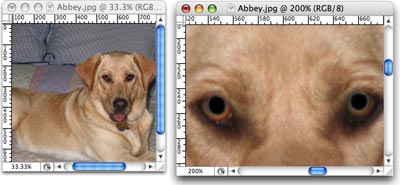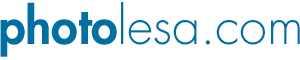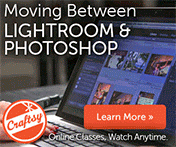How to Fix Animal White-Eye, Part 1
One of my readers works takes photos of dogs for shelters. She sent in this photo of Abbey, who suffers from the animal version of red-eye: the dreaded white-eye. This is actually worse because there's literally no pixels to work with. The red-eye tool won't work, because the problem area isn't red. The color replacement brush won't work, because there's no color to replace.
However, the area that's turning white is the pupil, so all we really have to do is select the white and make it black. Here's how to do it.
Step 1: Open the image and immediately choose Window > Arrange > New window for [insert document name]. This is going to pop another window open of the same document, allowing you to have one window open at roughly the size the image might print, and another zoomed in so you can work. When performing any retouching technique, it's extremely helpful and important to view your work in perspective. This is how my workspace looks:
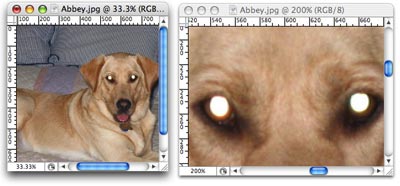
Step 2: Duplicate the Background layer by pressing Command + J (PC: Ctrl + J). This ensures we don't harm the orignal image.
Step 3: Select the Magic Wand tool by pressing W, and make sure the Tolerance is set to the default of 32, up in the options toolbar.
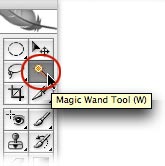
Step 4: Click once on the white area of one eye. You'll see marching ants appear in a circle, as shown below.
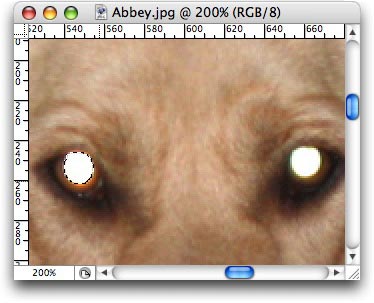
Step 5: Choose > Feather, enter 1 pixel, and press OK. This is going to soften the edges of our selection so the technique blends and looks realistic.
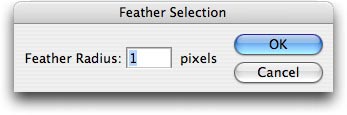
Step 6: Fill the selection with black to recreate the lost pupil. Press D to reset the color chips to the default of black and white, and press X, if necessary, to swap them so that black is on top. Press Option + Delete to fill with black (PC: Alt + Delete).
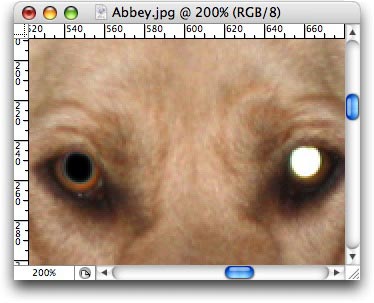
Step 7: Press Command + D to deselect (PC: Ctrl + D) and repeat the process on the other eye.
This is a perfect illustration of how important it is to view any retouch in perspective. When we're zoomed in, the retouch looks kind of funky. Though, at roughly the size the image would print, it looks completely normal and Abbey doesn't look like an evil alien dog anymore :)