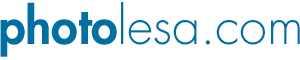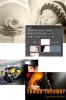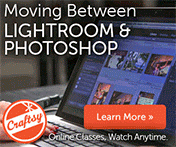The creative tutorial home of image wrangler, Lesa Snider.
Five uses for gradient masks in Photoshop, Photoshop Elements, and Pixelmator
October 14, 2015 by Lesa Snider
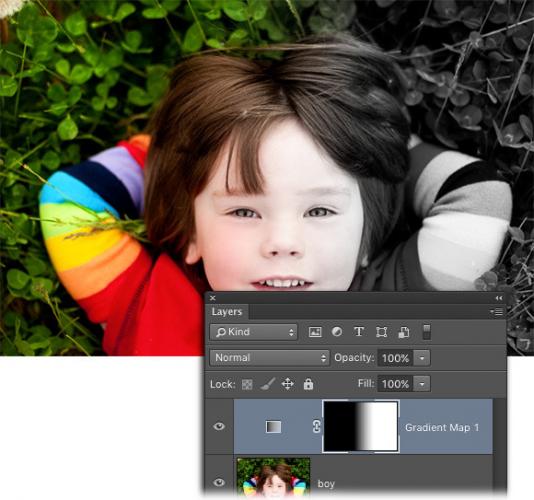
Sitting quietly in the Tools panel of the popular image editors Adobe Photoshop, Photoshop Elements, and Pixelmator, is the Gradient tool, a wonderfully useful painting tool that lets you create a soft, gradual transition from one color to another (or several). But besides using the tool to add color to your designs, you can use it inside a layer mask (referred to as a gradient mask). By setting the two colors of the gradient to black and white—to conceal and reveal, respectively—the tool lets you fade layer content in interesting ways. In this column, you’ll discover six handy uses...click here to read the full tutorial on Macworld.com